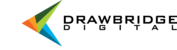All assets are stored within the Asset Management System and from there, can be added into one collection or multiple collections. To add assets into your desired collection, you have several options. In all cases, the collection where you are adding resources must be visible in the collection bar.
Populating Collections
- Add Resources During Upload
If you would like assets to be added to a collection upon upload, you can add to an existing collection or create your own on the upload page. If nothing is selected, the default option of Do not add to a Collection will populate and all resources will be added directly to the larger asset management system.

- Adding and Removing Assets
You can add resources to a collection from the search results page. Simply select the +/- beneath the resource to add to or remove from the collection that is visible in your collection bar. You will see the number of resources changing in your collection.

A collection can also be populated by using the check boxes in the lower left of each resource along with the Result actions buttons. Select the Add selects to collection from the Actions menu at the top of your page. All returned results will then be in the collection you have chosen in your collection drawer. You can also use your Result actions buttons to Remove selected from collection.