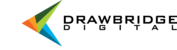Asset Overview
There are many ways to interact with an individual resource from your main screen

- Rank - Give your resource a rank between 1 and 9. The rank will appear in the upper left of the resource.
- Label - Choose from several color tags to identify your resource.
- Star - Identify your asset with between one and five stars.
- Pencil tool - Adjust metadata on a per asset basis with this tool.
- Trash can - Delete your file from the asset management system by selecting the trash can icon. This will delete
the asset from your collection and from the asset management system.
- Arrows - Get a full screen preview of an individual resource.
- < - Share your asset with one click.
- +/- - Add or remove an individual asset from your current collection.
- √ - Enable the Result Actions buttons by checking this box.
Asset Detail
Many of the same actions that can be taken from your main screen can also be accomplished from the resource detail view but several important actions are only available here.

- Download - A one click option from the pre-arranged sizes to download your asset.
- Star - Identify your asset with between one and five stars.
- Rank - Give your resource a rank between 1 and 9. The rank will appear in the upper left of the resource.
- Label - Choose from several color tags to identify your resource.
- Add to Collection - Add or remove an individual asset from your current collection.
- Share - Share your asset with one click.
- Edit Metadata - Use the pencil tool to adjust metadata on a per asset basis.
- Delete - Delete your file from the asset management system by selecting the trash can icon. This will delete
the asset from your collection and from the asset management system.
- Alternative files - Nest an alternate version of your file with the main asset. Great to house RAW and jpegs
together or originals and their finished art.
- Lock- Prevents a file from being edited or deleted.
- Replace file - Replace a file with the new uploaded asset.
- Log - A full look into all interactions for a specific file.
- Image tools - Crop an image and output a one off version of your asset.