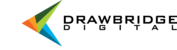New users can be directed to your Asset Management System log in page to apply for an account. As an account administrator, you will be notified both from within the AMS and by email that a new account has been requested.
A notification will be at the top of your AMS screen.

From here, you will be taken to your messages page and be able to see the account request. By clicking the link, you will be able to review the details of the account and set the appropriate permissions for the user. Make sure to mark the request as read if you would like the message notification to go away.
Based on the user groups within your organization, select the appropriate user group for your new account holder so that they have the necessary permissions on the AMS. If you would like, you can also set an expiration date for the user account.

In order to complete the account activation and approval, leave the box next to E-mail user a link checked and select Approved as the status. The new user will now receive an email that will allow them to set a password and start accessing the AMS.

** Your user experience and available features may vary based upon your account permissions and customizations unique to your organization’s asset management system. **