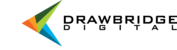Create a Collection
Creating a new collection is simple and may be done in several different ways.
Create a Collection upon Upload
To create a new collection during upload, select Create new collection on your upload form and enter in the name of your new collection. All content from this upload will populate in your selected collection. If you select this option but leave the name blank it will generate a timestamped name for the collection.

Create a Collection via the Collection Bar
To create a new collection via the collection bar, select Create new collection from the drop down, input the name of your new collection and hit enter. This is now your active collection. Or just select the option to Create new collection which is always visible in your collection bar.

Create a Collection via My Collections Page
To create a new collection via the My Collections page, select Create new collection, input the name of your new collection and hit create.

Editing a Collection
Once you have created a collection, you can edit it from the Edit tool within your Actions menu.
Name - Adjust the name of your Collection by changing it here. The change won't take effect until you hit save.
Related Keywords - Add a keyword here to aid in searching for collections.
ID - This is the ID number for the collection.
Access - This changes the access level of your collection. You can select either Public or Private.
Attached Users - If you want to internally share a collection, you can attach the recipient here. The recipient will
then receive an email that they have been attached to the collection and it will appear in their list of collections.
Allow Other Users to Add/Remove Resources - This option allows others users to modify which resources are in
the collection.
Relate All Resources In This Collection - Relate all resources in the collection.
Copy From Collection - Mirror the resources that exist within another collection.
Collection Log - This allows you to see the history of adjustments including who made the change and when.

** Your user experience and available features may vary based upon your account permissions and customizations unique to your organization’s asset management system. **